
05. November 2019
The license server was shut down and still uses only the old license
Introduction
OK, this is a really special case, but with the increasing use of the QF-Test license server this case is happening more often.
Before I start, I have to mention a few things.
What does a license server make special?
QF-Test is able to manage itself normally without any license server. QF-Test is communicating with the other active QF-Test instances when it is started to check, if there is at least one license left for the new starting QF-Test instance.
This only works within a subnet.
Now the license server comes into play. It just has to be reachable by all QF-Test instances, which use a compatible client license for the server license.
When starting, they ask explicitly just this license server if the requested license is still available.
In this way you can use the requested licenses beyond the borders of the subnet and the location effectively and dynamically. Moreover, the license upgrade has only to be installed on the server. The QF-Test installations with the client license stay as they are. And this also reduces the effort of course.
How do I update the license of the license server with a license upgrade?
For this there are two possibilities:
1. Simply start QF-Test at a machine with the client license and perform the license upgrade for the server by the use of the user interface and “Extras” → “License server administration…” like shown in the screenshot below.
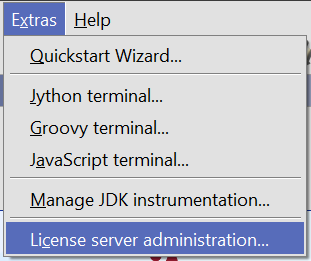
2. Alternatively there is also the possibility to shut down the license server, to change the license file and start it up again
When does the title's case occur now?
If you choose the alternative way (method 2) and you run the license server on Windows you can fall into a trap.
If you want to shut down the license server with the command “qftest -batch -licenseserver.shutdown”, this is formally correct. But if there is an error message you do not receive it in this case. In contrast to Linux, you have to use “qftestc.exe” instead of “qftest.exe” if Windows is used, when messages should be shown within the console. Due to Microsoft Windows’s implementation this is technically not solvable in a different way.
So instead of “qftest -batch -licenseserver.shutdown” just run it with the command “qftestc”.
If this is done, you receive the message that the password was not accepted.
Yes, this is usually the problem... The server is saved with a password, which also has to be inserted additionally when opening it.
So just use the additional parameter “-licenseserver -password” with the appropriate password and then the license server is shut down.
Example
enter
qftestc -batch -licenseserver.shutdown -licenseserver.password secret
in the command prompt respectively
& qftestc -batch "-licenseserver.shutdown" "-licenseserver.password" secret
in the PowerShell console.
For the sake of completeness
When it is started again there should be no message that the port of the license server is occupied. If the message comes up, the shut down did not work. In this very rare case, you should use the task-manager of Windows to end the associated QF-Test as well as its Java process.