
12. juin 2023
I received a license upgrade. What now?
I have a file called “license.new”. Why am I getting the error message “Invalid license”?
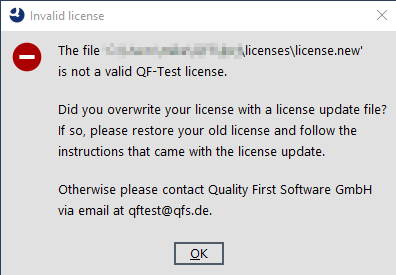
The file ‘license.new’ is not a valid QF-Test license.
Did you overwrite your license with a license update file? If so, please restore your old license and follow the instructions that came with the license update.
If you see this message on your screen, you have a license update file instead of a regular license file. You use this file (ideally once) in combination with a regular license file to create a new one. However, your computer does not have the previous QF-Test license to which the update could be applied.
The following instructions are therefore not so much intended for you as for the person responsible for distributing QF-Test licenses at your company.
I have received a maintenance upgrade from QFS. Should I just forward this email to the affected colleagues?
No, please don’t.
Instead, forward it only to the person responsible for distributing QF-Test licenses at your company. If you are that person, this blog post will help you.
Okay, so how do I get to the actual license file?
Well, the recipient of the maintenance upgrade will also receive the following information in their email:
You can activate or update licenses directly within QF-Test via “Help” > “Update license…”.
Please distribute the resulting new license file to the affected workstations afterwards and import it into your backup system.You can find more information in the manual or in this YouTube video.
Therefore, the recipient’s next steps should be:
- perform the license update process as described in the email
- save the new license file thus generated locally
- and then distribute it to the affected workstations
Backing up the locally generated license file
We have explained the dialog that can be accessed via “Help” > “Info…” in QF-Test in our previous blog post QF-Test license information explained.
At the bottom of said dialog you will not only find the specific location of the license file, but you can also navigate there directly by clicking on the file path.
Distributing the license
Every company has different mechanisms for distributing software (including associated configuration and license files). For this reason, it is difficult for us to describe the appropriate process in your environment. Your administrators would be the better contacts.
One possibility would be to use a file and/or folder synchronizing software. Or even storing them on a central file server in conjunction with the QF-Test parameter -license along with the appropriate path. For Windows domains, it could also be distributed via a Group Policy Object (GPO).
As you can see, there are any number of ways to implement this. We recommend to use the same mechanism you already use to distribute QF-Test installations and their configuration.
Okay, but why do “license.new” files and this update process exist at all?
Well, customers who use QF-Test in more than one department or location usually have one central purchasing department, but multiple license files in use. However, that department does not necessarily know which of the various license files to distribute to which locations. In the past, this has resulted in the customer ultimately using only one license file in multiple physical locations. Apart from the fact that this was against licensing conditions, the customer no longer had their full license feature set at their disposal.
Hence the “license.new” files. Because they only ever fit one license file, the purchasing department can simply distribute all license updates to all locations without having to worry about which ones belong where.